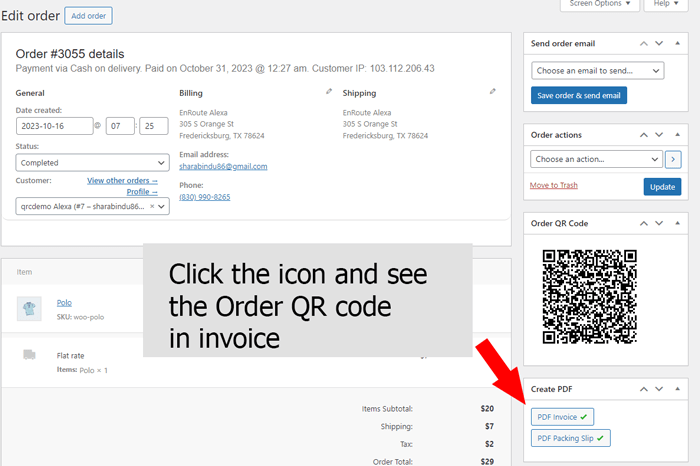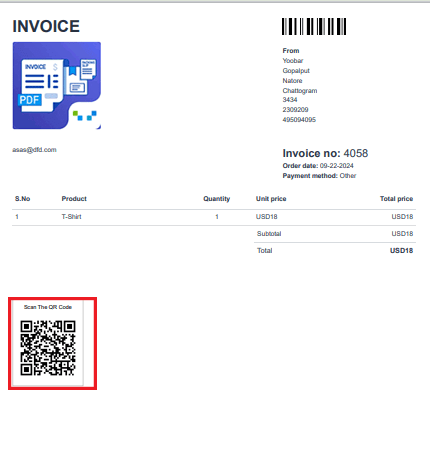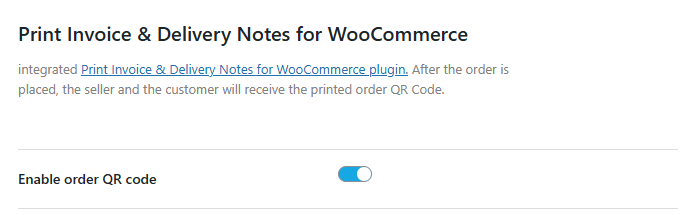- Order QR Code on PDF Invoice and Packing Slip for WooCommerce plugin
- Output after Including QR Code:
- QR Code on WooCommerce PDF Invoices, Packing Slips, Delivery Notes, and Shipping Labels
- Output after Including QR Code:
- The QR Code on Print Invoice & Delivery Notes for WooCommerce
- Output after Including QR Code:
- Would you like to see a live preview?
It would be more professional to include the order QR code in WooCommerce PDF invoice. It will be more convenient to manage your orders. We have combined three (3) PDF invoice plugins with our QR code plugin for this. This means that you can add order QR codes to all these PDF plugins. All PDF plugins are free and available on WordPress.org.
- PDF Invoice and Packing Slip for WooCommerce plugin
- WooCommerce PDF Invoices, Packing Slips, Delivery Notes and Shipping Labels plugin
- Print Invoice & Delivery Notes for WooCommerce plugin
Let’s see how it works and how to customize it
Add Text to QR code: input a Custom Text before the order QR code
Add border to QR code: You can add a border around the order QR code, if you want to avoid it, set the border width to 0px.
Order QR Code on PDF Invoice and Packing Slip for WooCommerce plugin #
First, ensure that the plugin is installed and activated on your site. Then go to ‘QR Composer Pro’ > Order QR code> QR Code on Invoice. Check the settings below and choose where to display the QR Code.
Display QR Code: Select this section to display the QR Code in the PDF Invoice. You can also turn off this functionality.
PDF QR Alignment: Choose which direction to place the QR alignment on the PDF invoice. By default, it is on the left side
Output after Including QR Code: #
QR Code on WooCommerce PDF Invoices, Packing Slips, Delivery Notes, and Shipping Labels #
First, ensure that the plugin (WebToffee PDF plugin) is installed and activated on your site. Then go to ‘QR Composer PRO’ > Order QR Code > QR Code on Invoice. Check the settings below and choose where to display the QR Code. By default web WebToffee PDF plugin has its QR Code for orders, we integrate product QR Code in the PDF plugin
Enabled QR Code: Product QR Code will be off by default, click to enable product QR Code display in PDF.
Output after Including QR Code: #
The QR Code on Print Invoice & Delivery Notes for WooCommerce #
First, ensure that the plugin (Tyche Softwares PDF plugin) is installed and activated on your site. Then go to ‘QR Composer PRO’ > Order QR Code > QR Code on Invoice. Check the settings below and enable Product QR Code and order QR Code in the PDF invoice
Output after Including QR Code: #
Would you like to see a live preview? #
If you want to see a live preview, click the button below and follow the next steps
Now click on the below icon according to the image
You can also see the PDF with the QR code on the order page